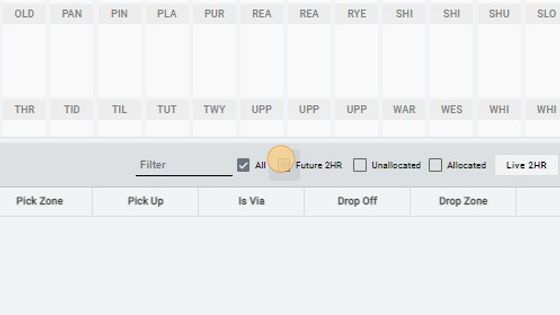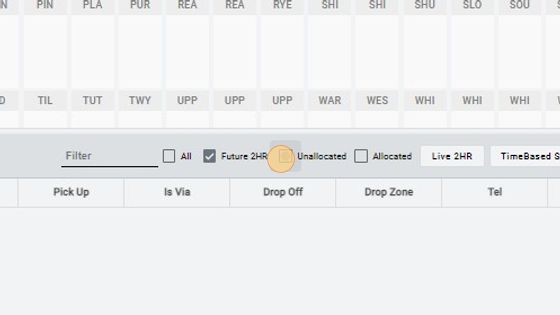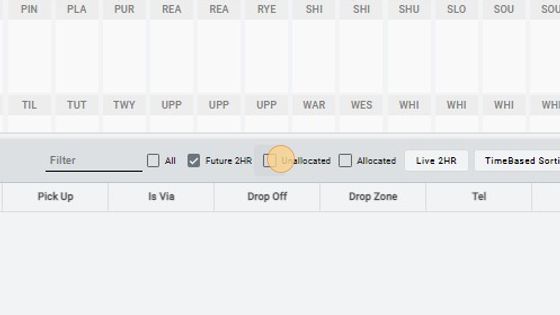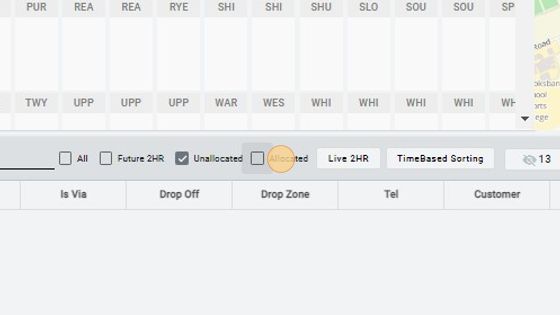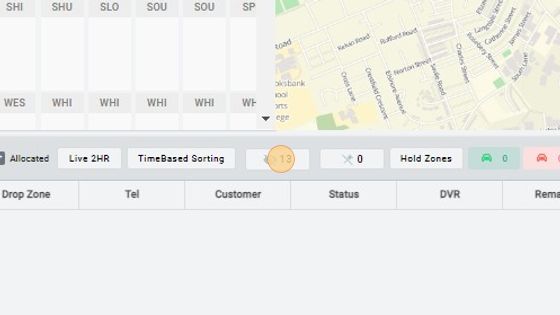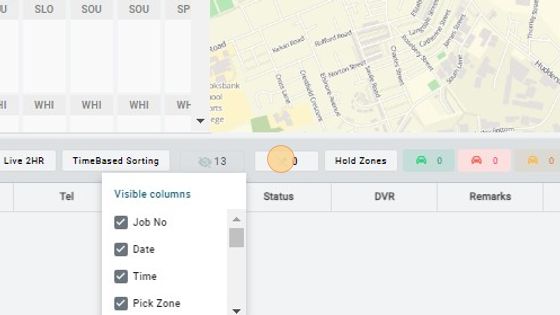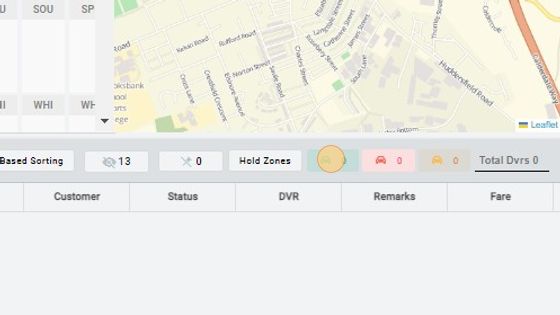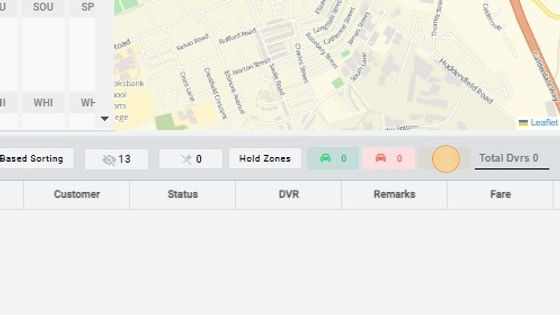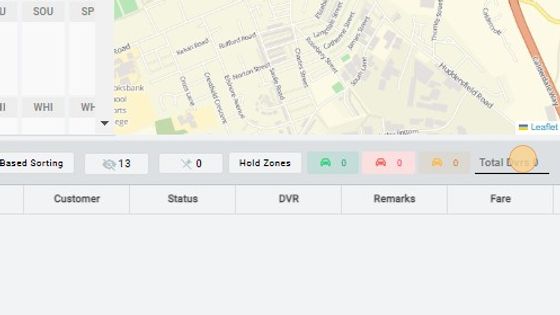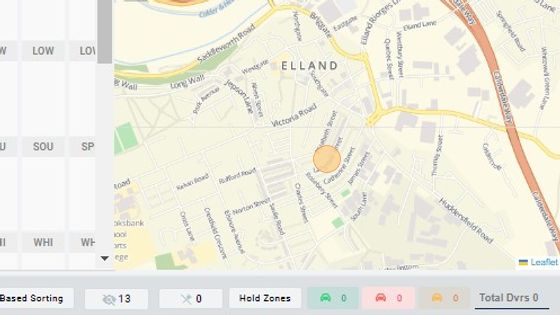Dispatch Screen
1. By clicking on the "All button" you can see all the booked jobs on the dispatch screen.
2. By clicking the "Future 24" you can see the next 24 hours future jobs booked by the operator.
3. By clicking on the "Unallocated button" you can see all the unallocated jobs.
4. By clicking on the "Allocated button" you can see all the allocated jobs.
5. By clicking on the "Eye" button you can select the options you want on the dispatch screen, and un-check the options you don't want on the dispatch screen.
6. By clicking on the "Pin" icon you can pin the columns you want on the dispatch screen.
7. By clicking on "Hold Zones" list of all the zones will appear on the screen and you can select which zones you want to hold.
8. The numbers shown in the green section shows the number of drivers which are free.
9. The number in the red section shows the number of drivers which are on a job/busy at the moment.
10. The number in the yellow section shows the number of drivers which close to clear the job or close to their destination.
11. In this option you can see the "Total Drivers" which are currently logged in.
12. Dispatch screen also has app in the corner by using it you can locate the driver's.