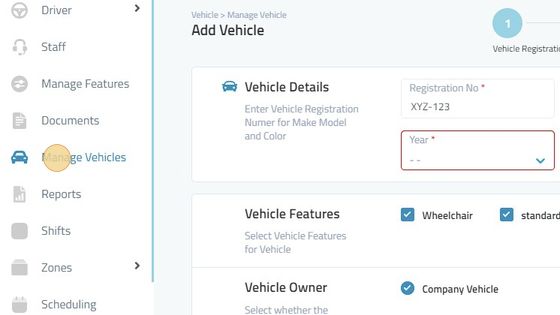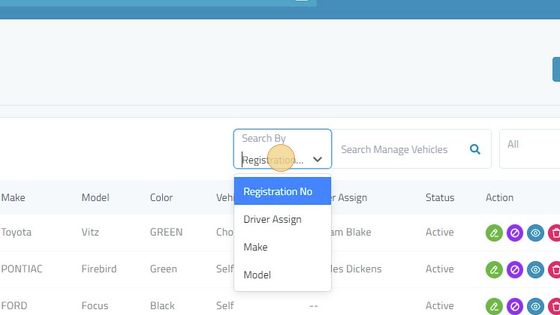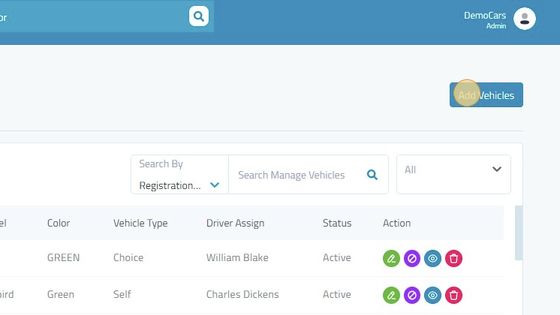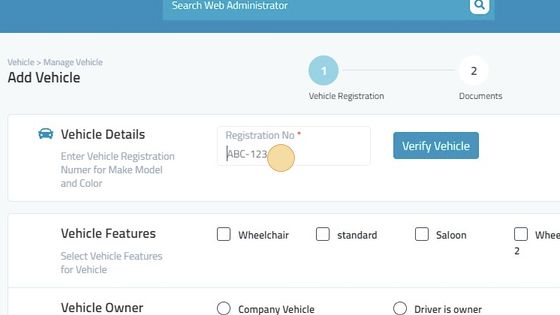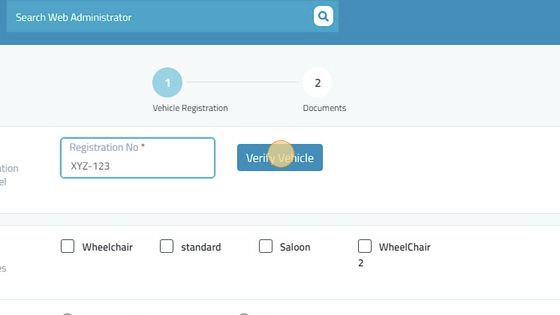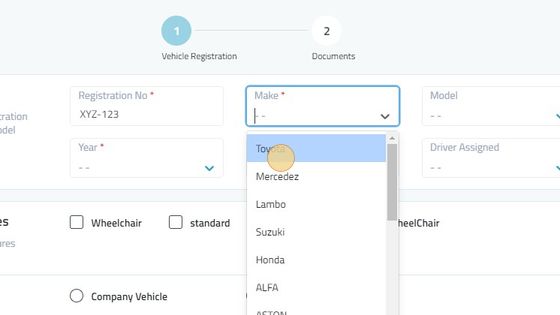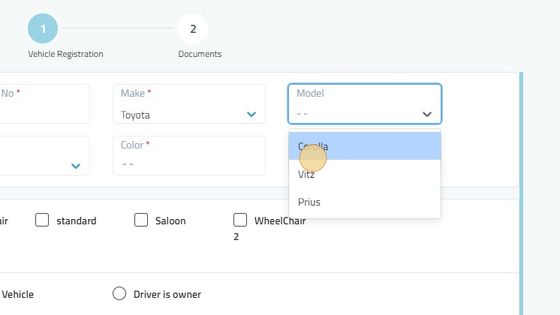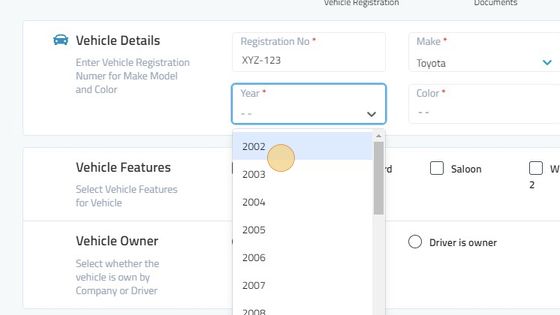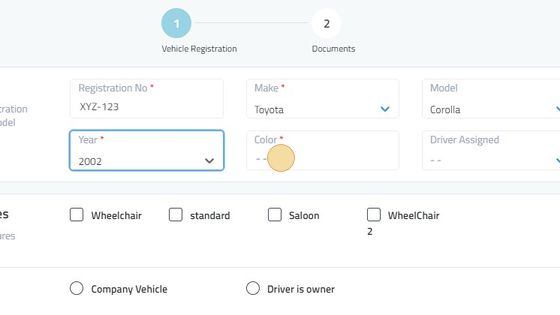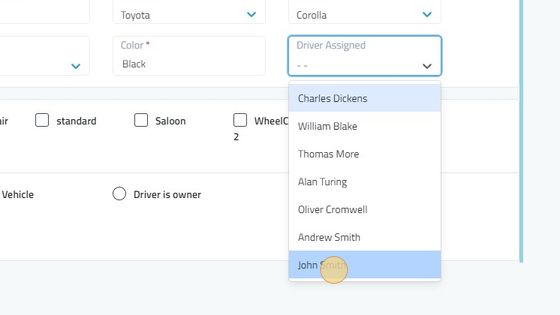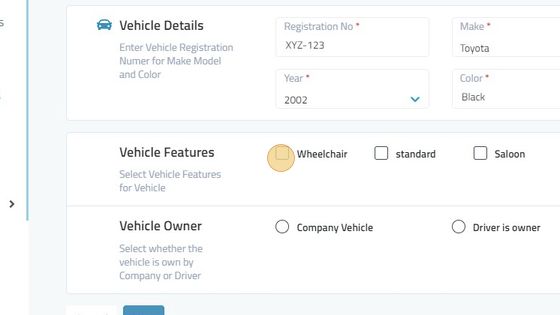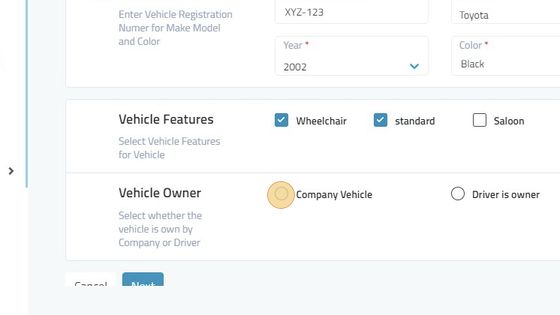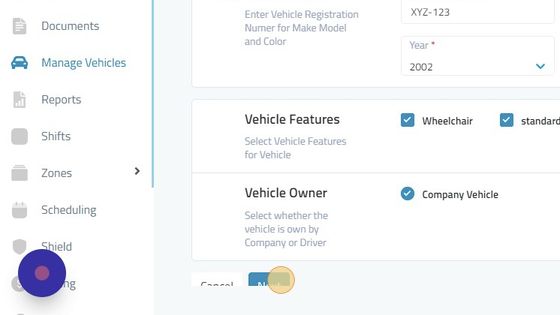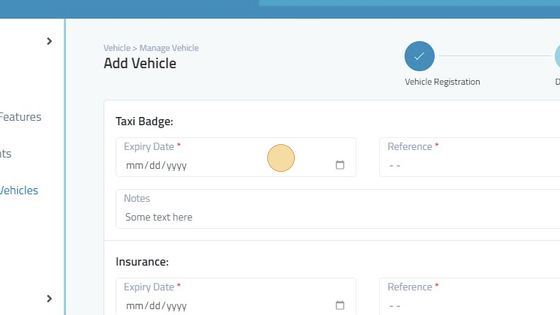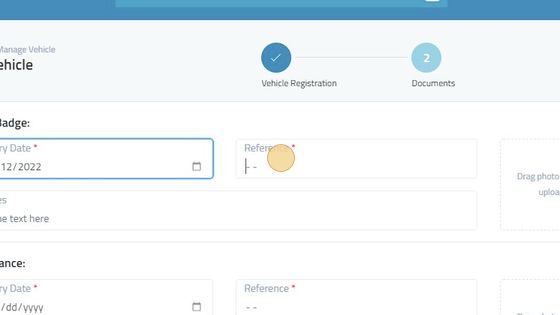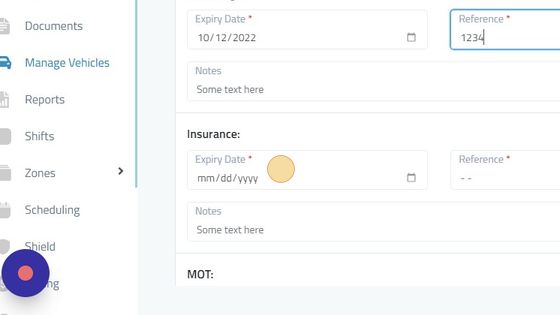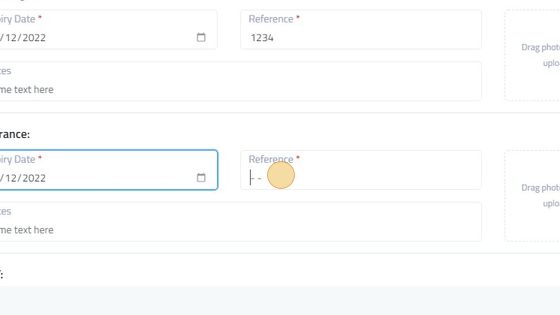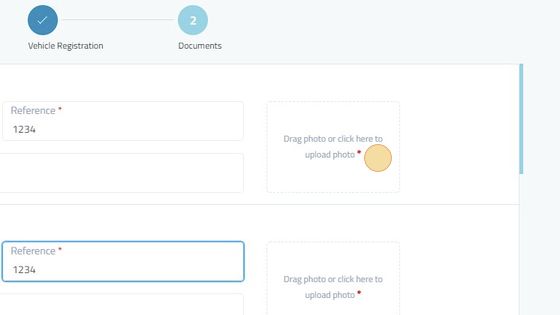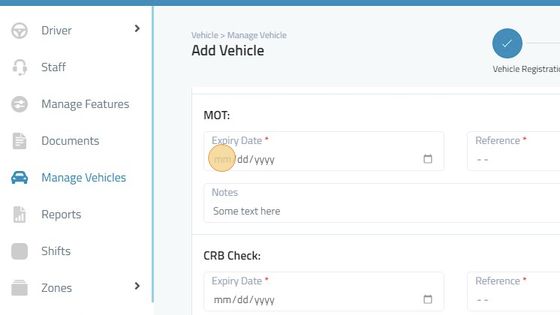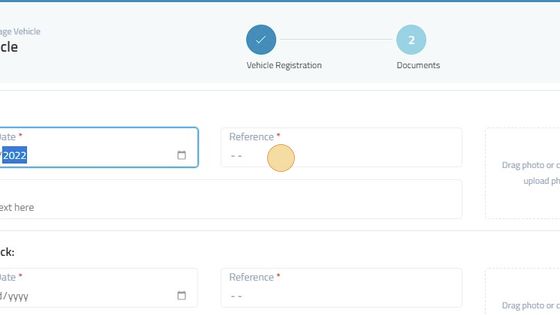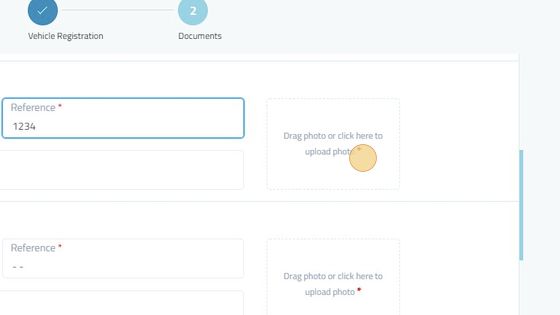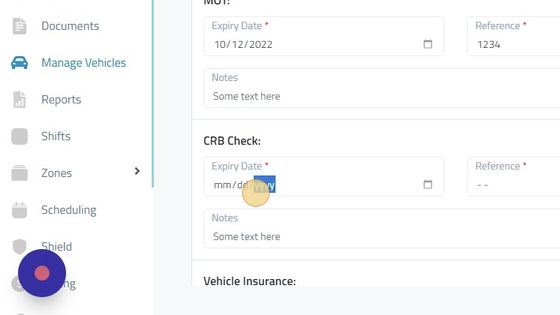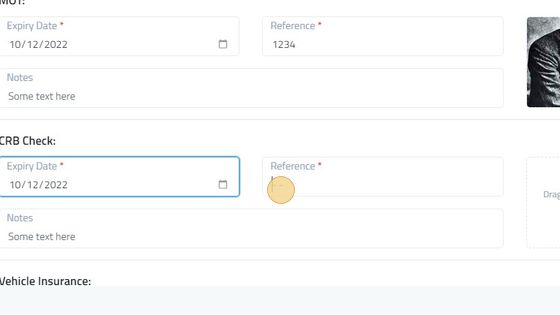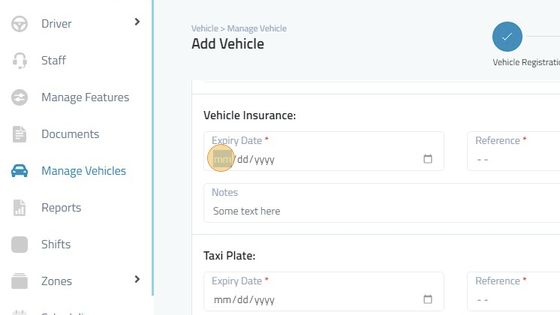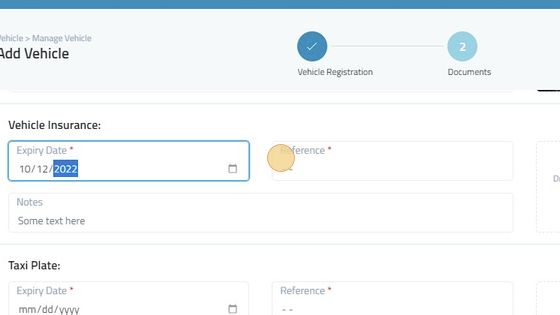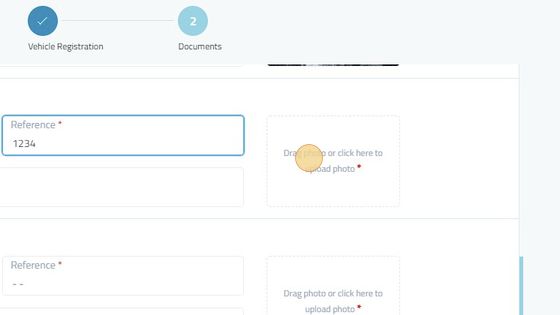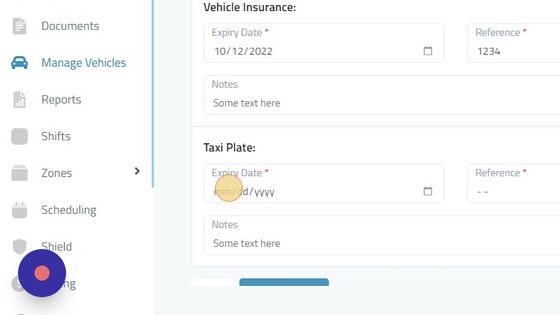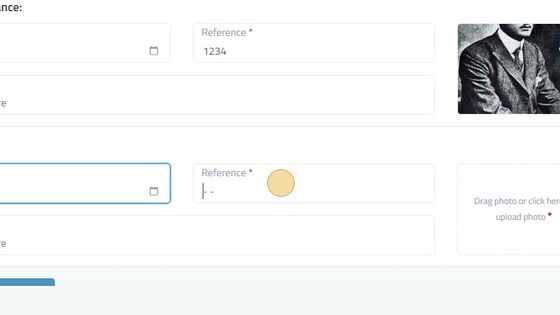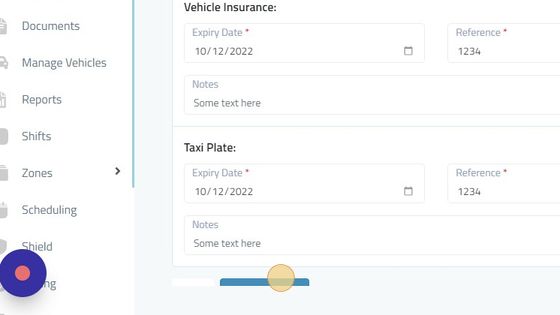Manage Vehicles
1. Navigate to https://admin.infocabs.com/addVehicle
2. Click Manage Vehicles To Register A New Vehicle.
3. Vehicles Can Be Searched By Registration Number, Driver Assigned, Make, Model.
4. Click "Add Vehicles"
5. Type In The Vehicle Registration Number.
6. Verify The Vehicle Registration Number.
7. Select The Make Of The Vehicle.
8. Select The Model Of The Vehicle.
9. Select Year Of The Vehicle.
10. Type In The Color Of The Vehicle.
11. Select The Driver Assigned To This Vehicle.
12. You Can Add In Features Of the Vehicles. Features Include WheelChair, Standard, Saloon Etc.
13. Select Company Vehicle If the Company Owns The Vehicle. Select Driver Is Owner If The Driver Owns The Vehicle.
14. Click "Next"
15. Type In The Expiry Date Of Taxi Badge.
16. Type In The Reference Number Of Taxi Badge.
17. Type In The Insurance Expiry Date.
18. Type In Reference Number Of the Insurance.
19. Click here to Upload the Documents Photo.
20. Type In Mot Expiry Date,
21. Type In Reference Number Of MOT.
22. Click Here To Upload The Documents Photo.
23. Type In Expiry Date Of CRB Check.
24. Type In the Reference Number Of CRB Check.
25. Select The Date Of Expiry Of Vehicle Insurance.
26. Type In Reference Number Of Vehicle Insurance.
27. Click On the Box On the Right Side To Upload The Photo Of The Documents.
28. Select The Expiry Date Of The Taxi Plate.
29. Type In Reference Number Of The Taxi Plate.
30. Click Create Vehicle To Create The Vehicle.