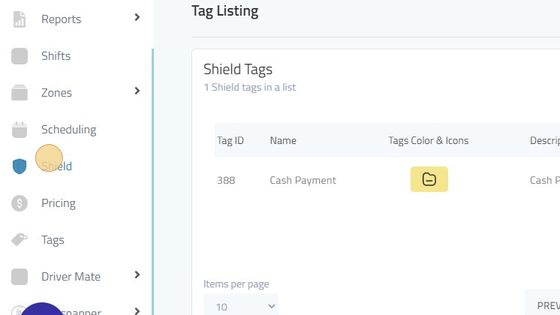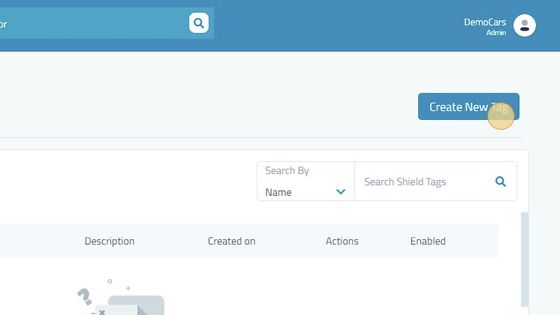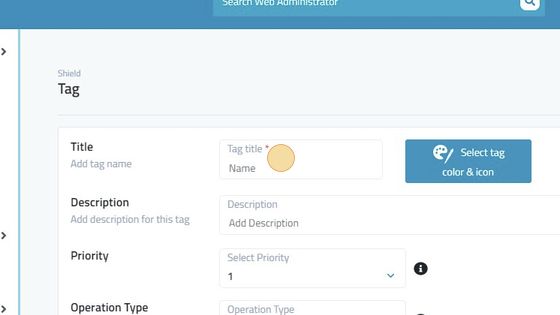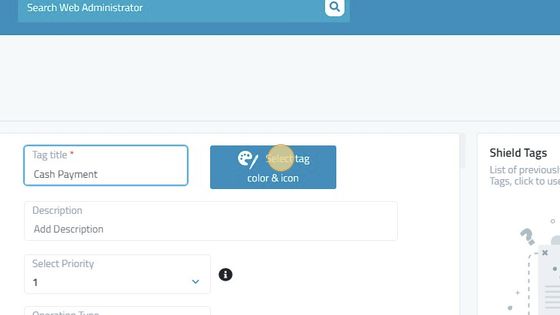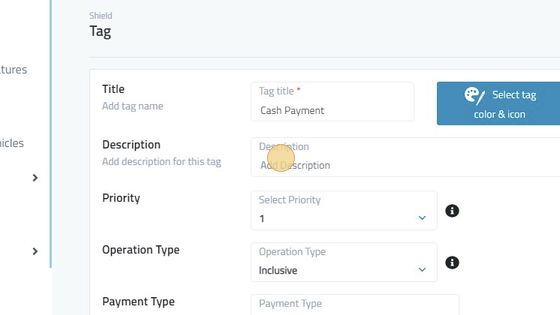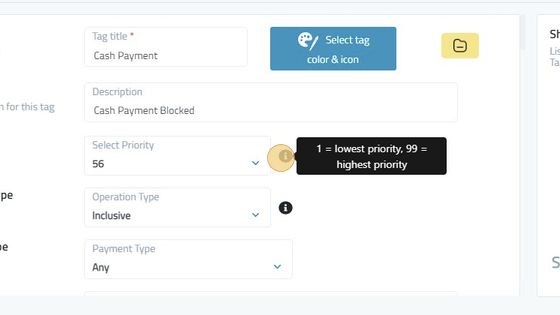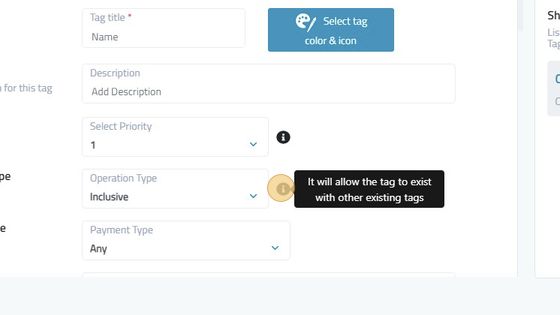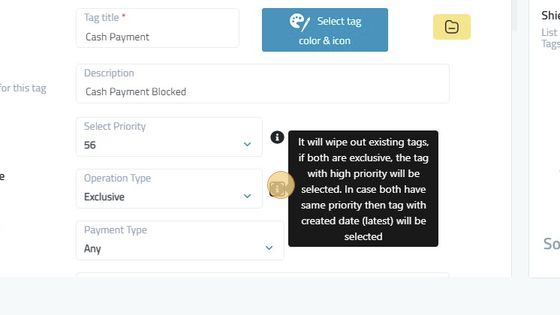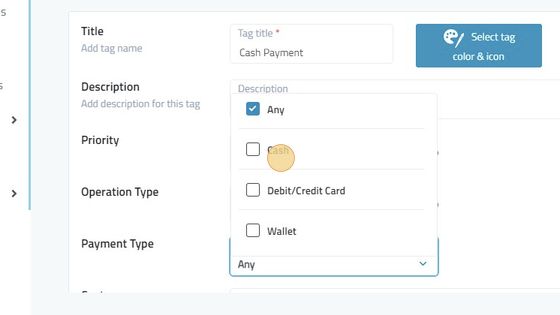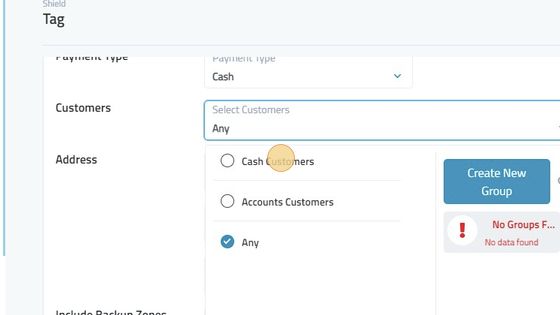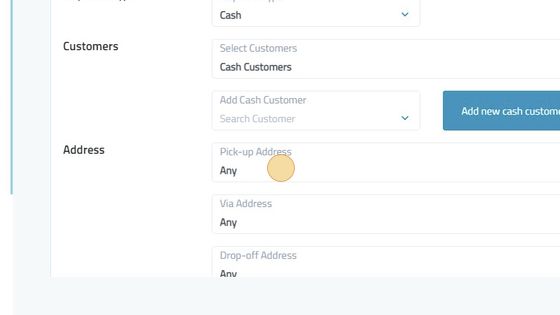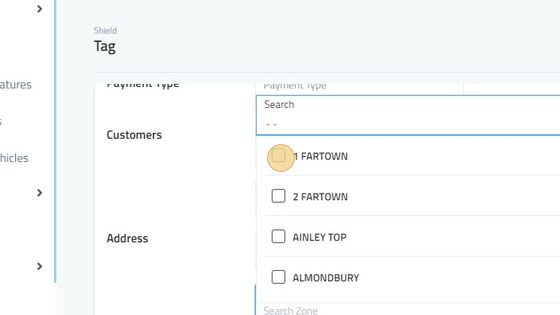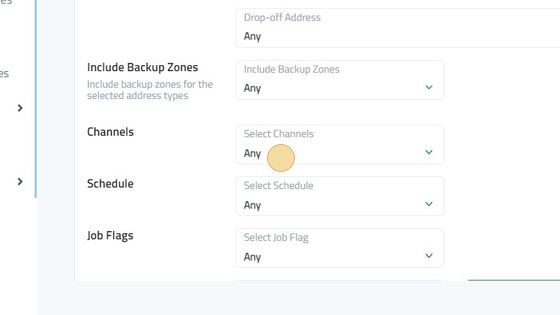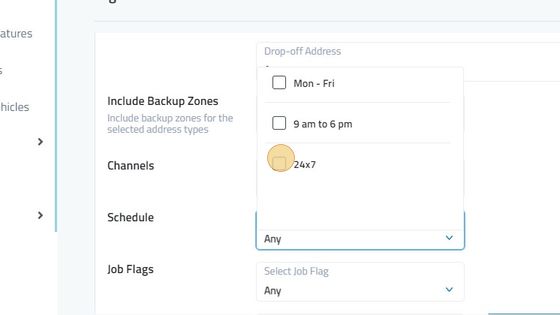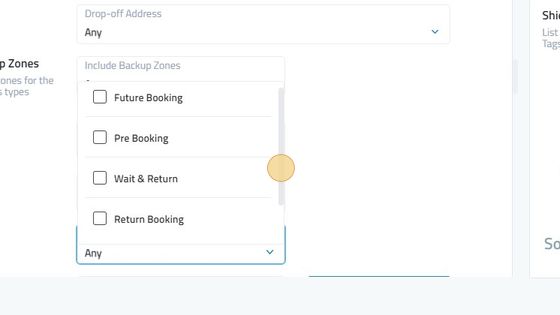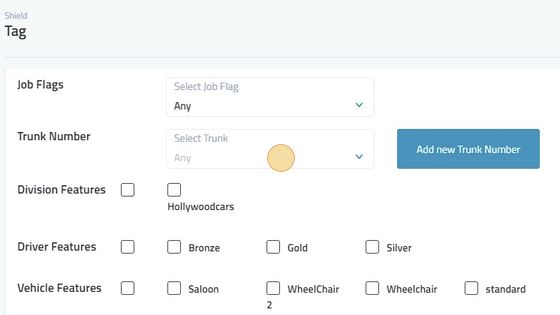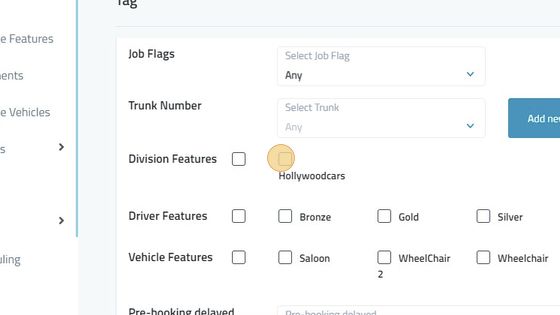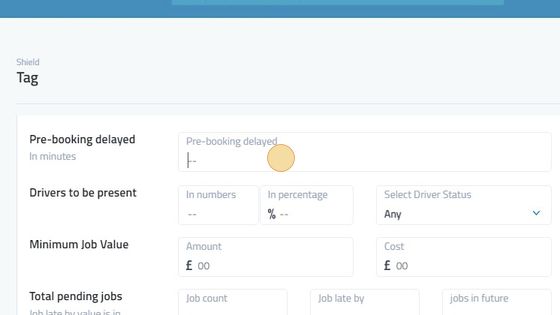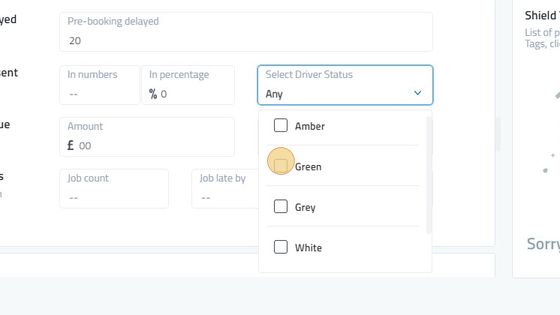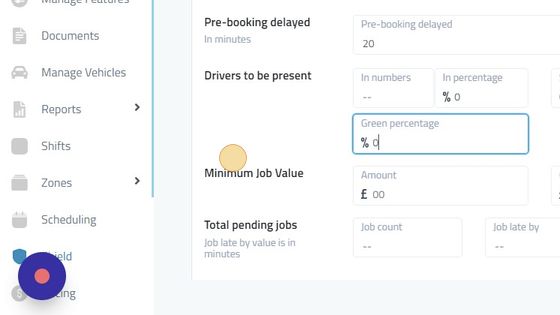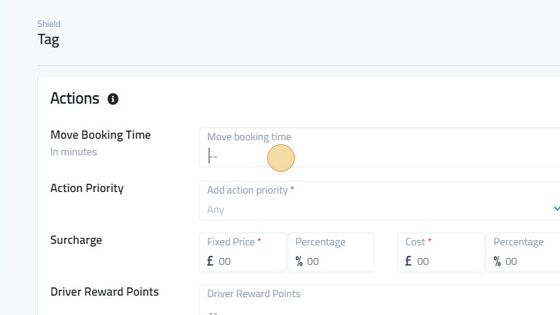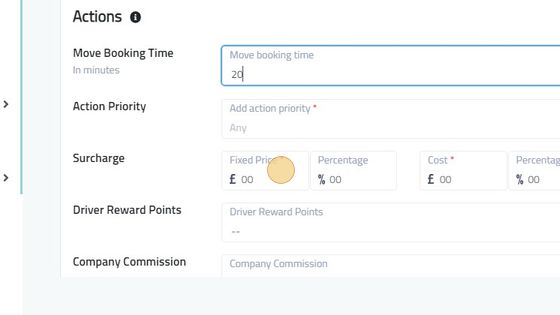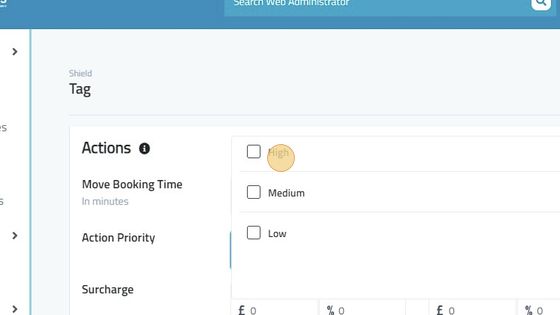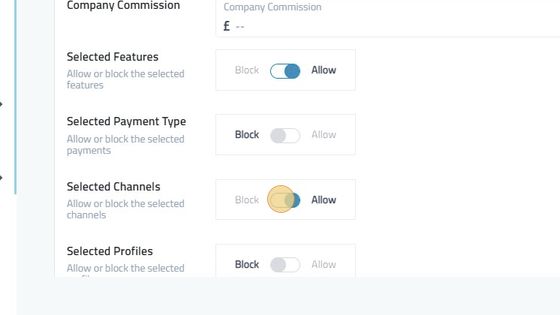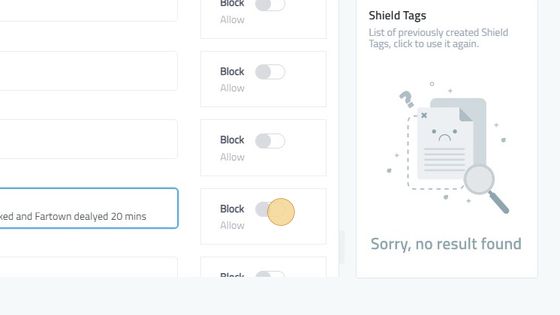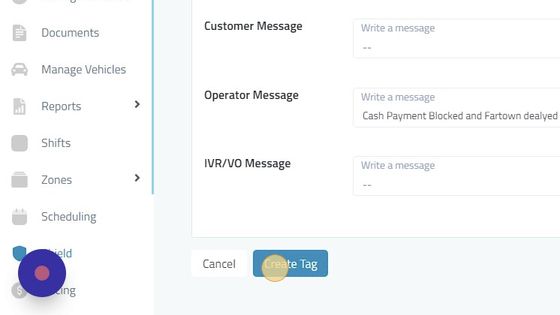Shield
This includes adding shield to payment type, features, booking term and surcharge.
1. Navigate to https://admin.infocabs.com/manageDriver
2. Click "Shield"
3. Click "Create New Tag"
4. Add Tag Title For the Shield Being Created.
5. Different Tag Colors and Icons can be added for the tags created.
6. Add In the Description of the Tag To keep in mind what changes were done to the specific tag.
7. Set Priority of the tag. 1 being the lowest and 99 being the highest priority.
8. If operation type is selected inclusive then it will allow all tags to exist with each other and will be implemented accordingly.
9. If the operation type is selected as exclusive it will wipe out other tags and only the tags with the highest priority will be selected.
10. Select Payment type. i.e Any to include all type of payments, cash for only cash customers, debit/credit for credit card customers.
11. Select customers you want Tags to be applied. Creating New Group helps you to select multiple customers at one time.
12. Add Pickup Address to block cash payment from that zone or address. P.S only pickup zones and via addresses can be added.
13. Select zone to apply tag to a specific zone. Creating new group can be used to add multiple zones at one time.
14. Backup zones can be added if only specific addresses are being added in shield.
15. Select Channel as Web operator for Evop.
16. Select the scheduling created in schedule portion to apple shield on.
17. Job Flags Include future bookings, pre bookings, Wait and Return, Return Bookings And Any(includes all of the above).
18. Select Trunk Number if there is any associated with the company or you can add a new number by clicking on add new trunk number.
19. Select The Features to be added in shield.
20. Click the "Pre-booking delayed" field to delay pre booking jobs on Evop.
21. Type In Drivers present in Numbers, in Percentage, and select the driver status.
22. Select the percentage on green drivers so the pre bookings cab be delayed according to the percentage.
23. Click the "Move booking time" field to surcharge on bookings.
24. Click the "Fixed Price *" field to add a fixed price and percentage for the surcharge
25. Select the priority of the surcharge.
26. Tags can be allowed or blocked from here just in case to change tag priorities once created.
27. Write a message to operators or customers or drivers when the shield is applied on. Click Allow to Send the message to operators etc.
28. Click "Create Tag" to finish creating the tag.