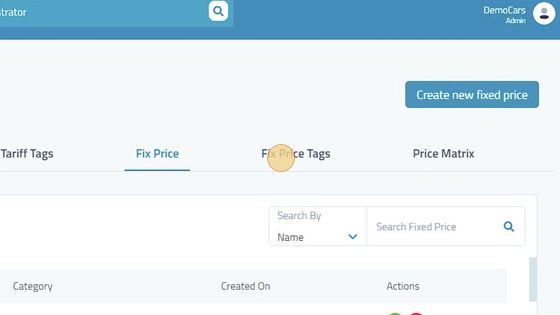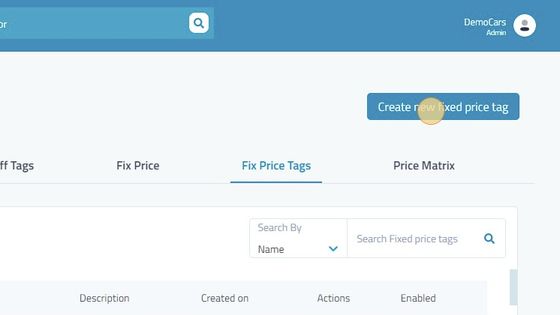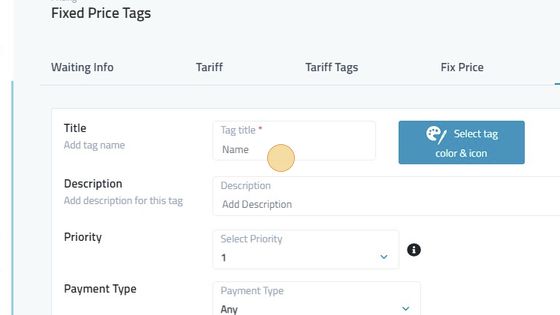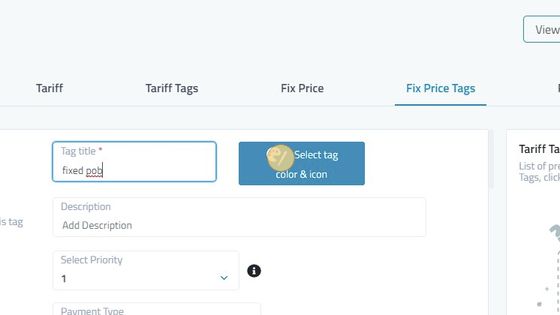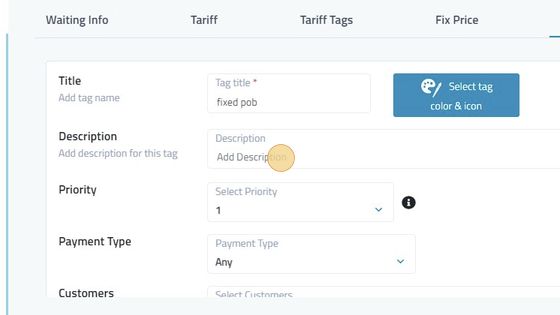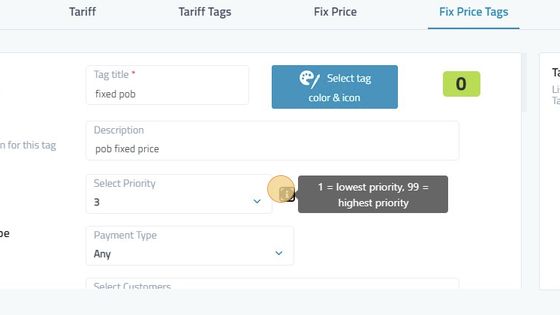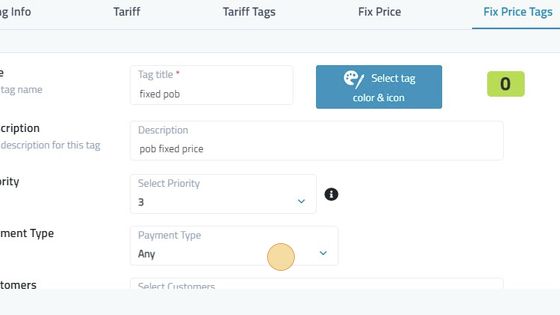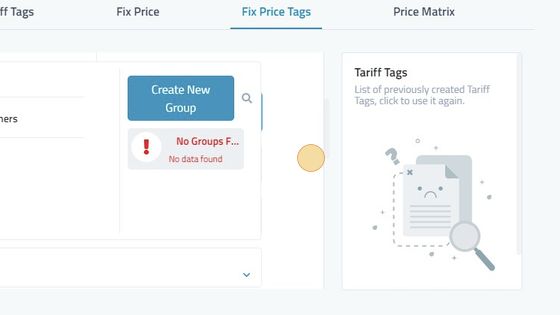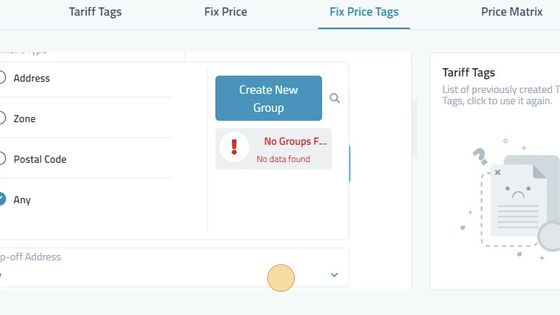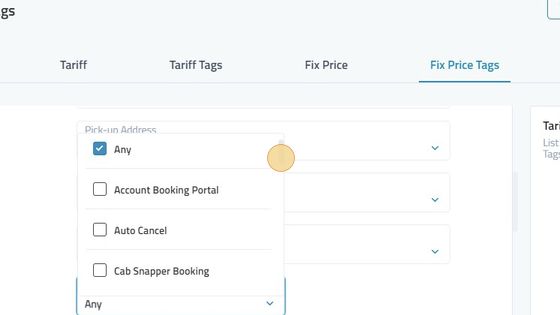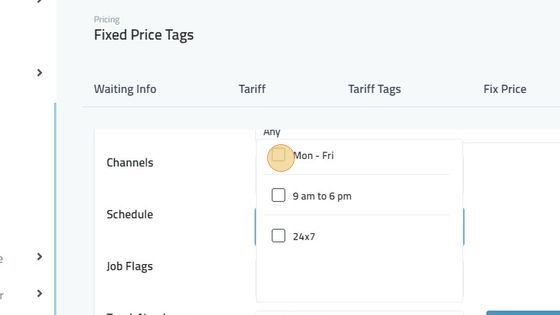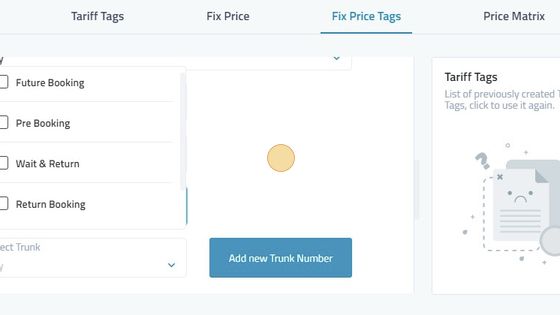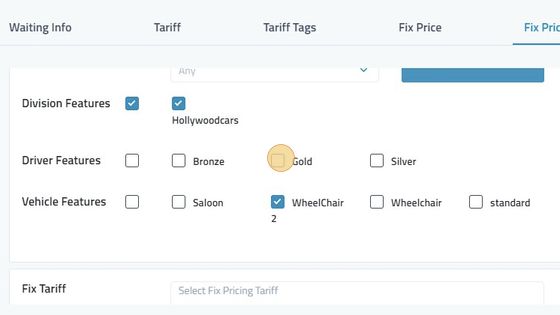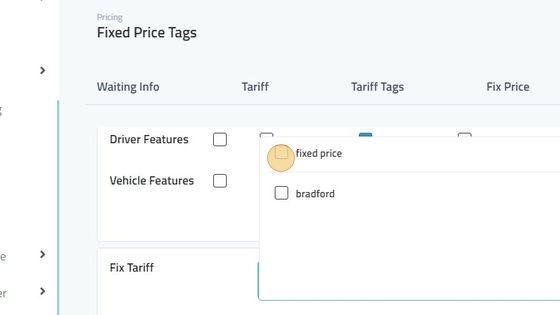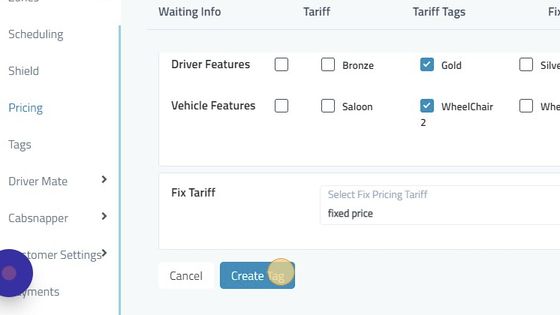Fixed Pricing Tag
51. Click "Fix Price Tags"
52. Click "Create new fixed price tag"
53. Type in the title of the tag.
54. Select the icon and colors of the tag.
55. Add in the description to remember what changes were made.
56. Select the priority of the tag. 1 being the lowest and 99 being the highest.
57. Select the payment type of the tags. Cash, Debit/Credit Card, Wallet Or Any.
58. Select Customers to be added in tag. Group can be created to add various customers according to your need.
59. Select the pickup address for the tag or create a group to add various addresses or zones.
60. Select Web Operator in Channels List.
61. Select the schedule for the tag created in scheduling.
62. Select Job Flags. Future Bookings, Pre Bookings, Wait and return, Return booking or Any.
63. Division Features, Driver Features, Vehicle Features can be selected to be added in tags.
64. Select the fix price you want the tag to be applied on.
65. Click "Create Tag"